This article is an example of how to automate API testing with Postman. We'll be utilising the code from Spring Boot Mockito Example. We won't be making changes to the code. The focus of this example is using Postman to do our automated API testing.
Requirements
Clone the project, github.com/jpllosa/tdd-mockmvc. After that, you can either load it into an IDE (e.g. Spring Tool Suite) then run it or you can straight up run it via command line (mvn spring-boot:run).
Of course, you'll need Postman. Get it here: Postman. As of this writing, you can download it for free.
API Testing
Groovy. Now, we are ready to do some API testing. Start up the MathFun web app and let's hit the endpoint! First off the bat is the Collection. Why create a collection? Other than grouping your API calls in a meaningful way, you can run a collection of API calls automatically! Hit the plus sign to create a collection. Let's name it Math Fun.
 |
| Automate API Testing with Postman |
Things to note on the above image. The Pre-request Script tab is where JavaScript code is written that are ran before a request is sent. The Tests tab is where JavaScript code is written that are ran after a response is received. The Variables tab hold variables specific to the collection. The Runs tab contains a list of past API runs. The Run button (play icon) is where you can choose how to run your collection. The Pre-request and Tests tabs are also found on Requests, code here only applies to that request.
Create the Requests
You should see an Add request under the Math Fun collection or you can click on the three dots. Create "Request 1" with http://localhost:8080/get-gcf?firstNumber=12&secondNumber=16. Make sure your web app is running then send the request. You should see something like below after sending the request:
 |
| Create a Postman Request |
Create two more requests with the following URLs:
- Request 2 - http://localhost:8080/get-gcf?firstNumber=0&secondNumber=6
- Request 3 - http://localhost:8080/get-gcf?firstNumber=16&secondNumber=8
Variables
Variables are particulary useful when you want to change something in a particular request (e.g. Cookie, Hostname, etc.). For this example you'll make the hostname a variable. This is useful when you want to test the API in different environments. You can go straight to the Variables tab and create one or you can double-click on the thing you want to make into a variable. Let's double-click on localhost and a "Set as variable" tooltip should pop up. Add a name, value and scope like so:
 |
| Set a Variable in Postman |
Then set as a variable. Now, replace all localhost with {{hostname}}. Don't forget to save! Ctrl+S!
Running the Collection
Running the collection is as simple as clicking the "Run Collection" button. You should see a report like below. If not, click on the graph icon whilst in the Past runs view. As you can see below there are no tests yet. Let's add some.
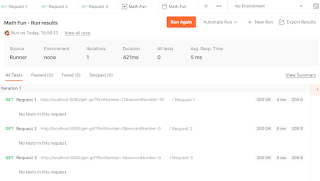 |
| Postman Collection |
Adding Tests
Go to the Tests tab and add the code below. Obviously, replace the title and value to the expected GCF (Greatest Common Factor). Request 1, GCF is 4. Request 2, GCF is 6. Request 3, GCF is 8. Run the collection again and you should see the test results like below. Try making the the tests fail by changing the expected number to see what failed tests look like.
pm.test("GCF is 4", function () {
let jsonData = pm.response.json();
pm.expect(jsonData.gcf).to.eql(4);
});
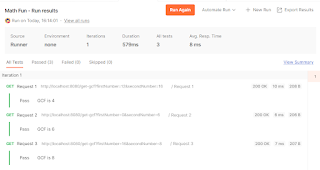 |
| Postman API Test Result |
The code above tells us that the test case name is "GCF is 4". We read the JSON response payload returned by the API endpoint. Then we assert the gcf value against our expected value.
Request Sequence
There are times when we need to skip a request because of an outcome. Say for example we are doing a questionnaire and if the user answers a yes/no, it shows another question (i.e. that is go to a end of questionnaire endpoint). In this example, you'll make Request 1 go straight to Request 3. It's just an additional one liner as seen below. The results will not show Request 2 being called.
pm.test("GCF is 4", function () {
let jsonData = pm.response.json();
pm.expect(jsonData.gcf).to.eql(4);
});
postman.setNextRequest("Request 3");
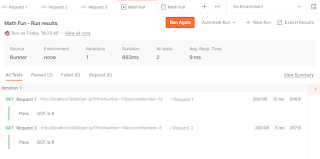 |
| Set Next Postman Request |
Automate API Testing with Postman Summary
Congratulations! You have now taken the first few steps in automating API testing with Postman. You have learned to create a request. Add variables to vary your request. Then grouped it into a collection, added tests on the response and modified the sequence of the requests. All done in just a few minutes. There you have it. A simple example of how to automate API testing with Postman.
No comments:
Post a Comment